Getting stuck in the middle was incredibly frustrating when I eagerly gearing up for a crucial match in Valorant and finding myself stuck on the loading screen feels like “Oh shit, no, not now!”. I don’t let you face Valorant stuck on loading screen problem.
Anticipation and excitement of the game suddenly come to a screeching halt, leaving you feeling stuck and helpless. But hey my friend, you’re not alone in this struggle. Let’s fix Valorant stuck on loading screen challenge together with effective actions!
Here the methods to FIX Valorant stuck on loading screen, Victory awaits !
FIX 1. Close Valorant and Riot completely
Sometimes, a file related to Riots or Valorant might be running in the background, causing your game to not load properly. In such cases, you’ll need to completely close it using the following steps.
Step 1: Right click on Windows icon and select Task manager.
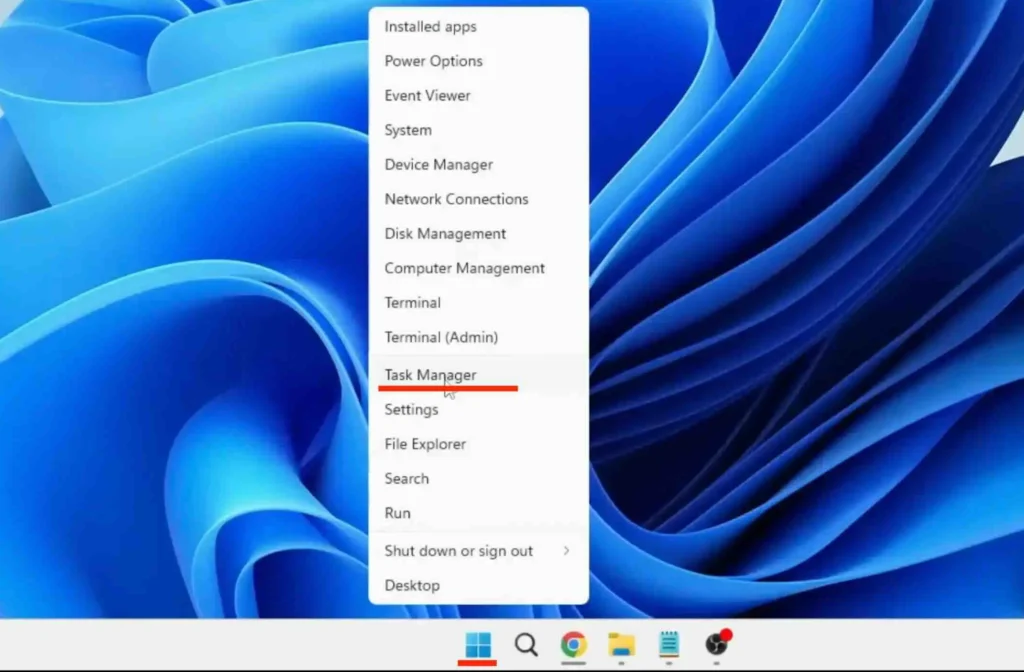
Step 2: Look for anything related to Valorant or Riot Games in task manager. If you find any, simply Right-click on it and choose “End Task”.
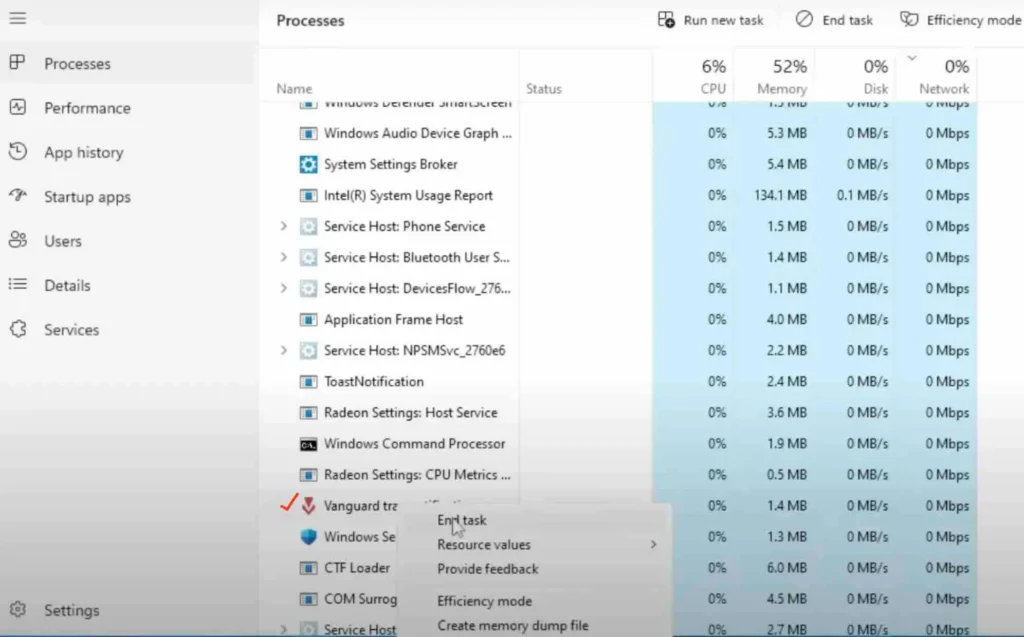
Best Valorant Settings and Options 2024: Pro-Approved Settings!
FIX 2. Update Your Graphics Card Driver
Outdated or corrupted drivers can cause compatibility issues. Visit your graphics card manufacturer’s website, download the latest drivers for your model.
Step 1: Right-click the Windows button on the taskbar, then select “Device Manager.” Open the Device Manager tool.
Step 2: Double-click the Display adapters category to expand it. Right-click your graphics card and select Update driver.
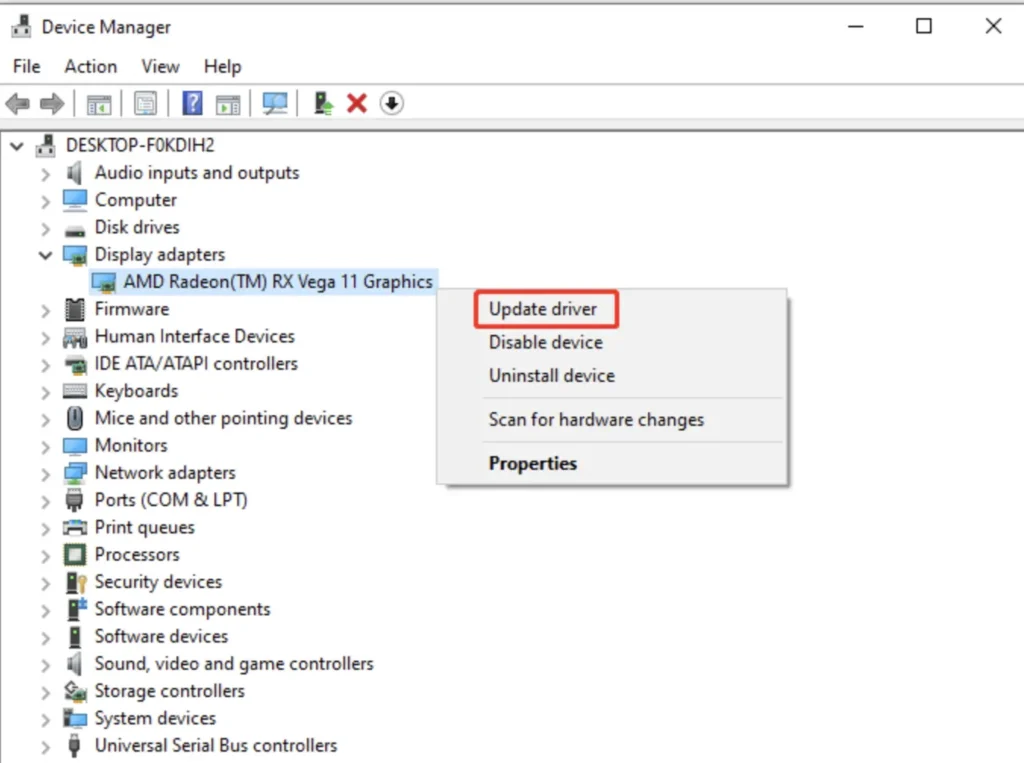
Step 3: Select the ‘Search automatically for drivers‘ option and wait for Windows to search for new driver updates.
Step 4: After completing the above steps, restart your PC.
How to Join Valorant PBE in 2024? (Sign Up)
FIX 3: Delete the misconfigured Manifest Files
Step 1: Open file explorer -> go to local desk C -> and look for Riot games.
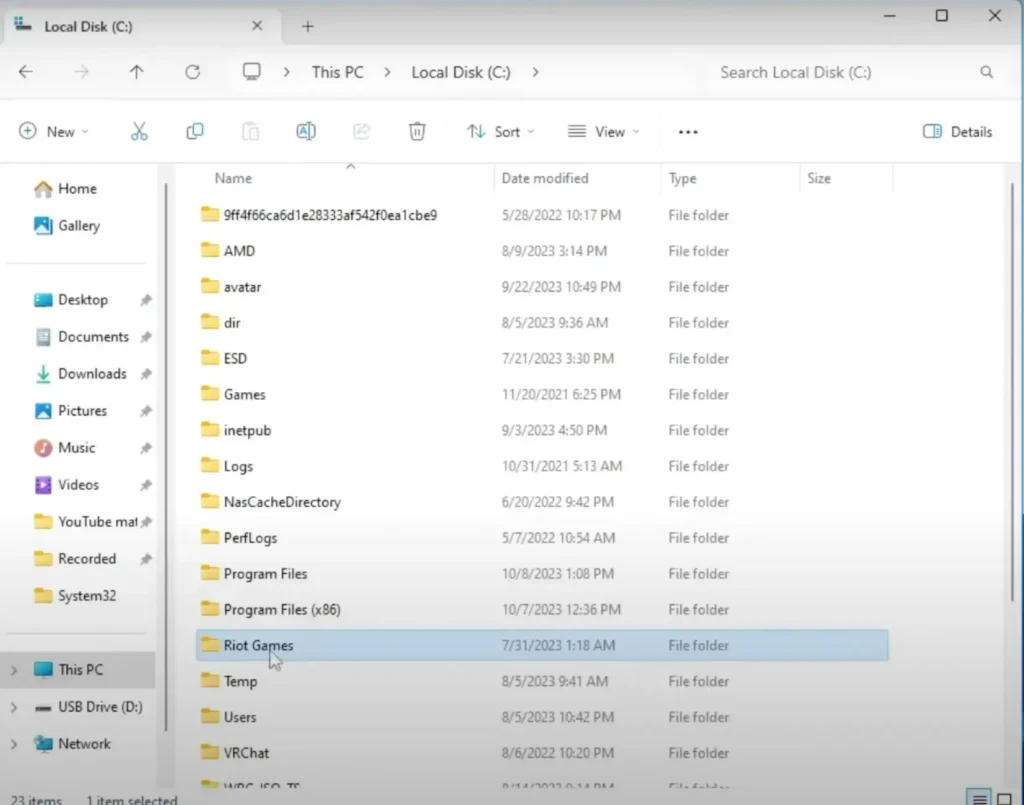
Step2: Open Riot games folder -> Open Valorant folder -> open live folder -> Delete manifest_debgfiles and manifest_nonufsfiles -> Restart the PC and Install the Valorant again!
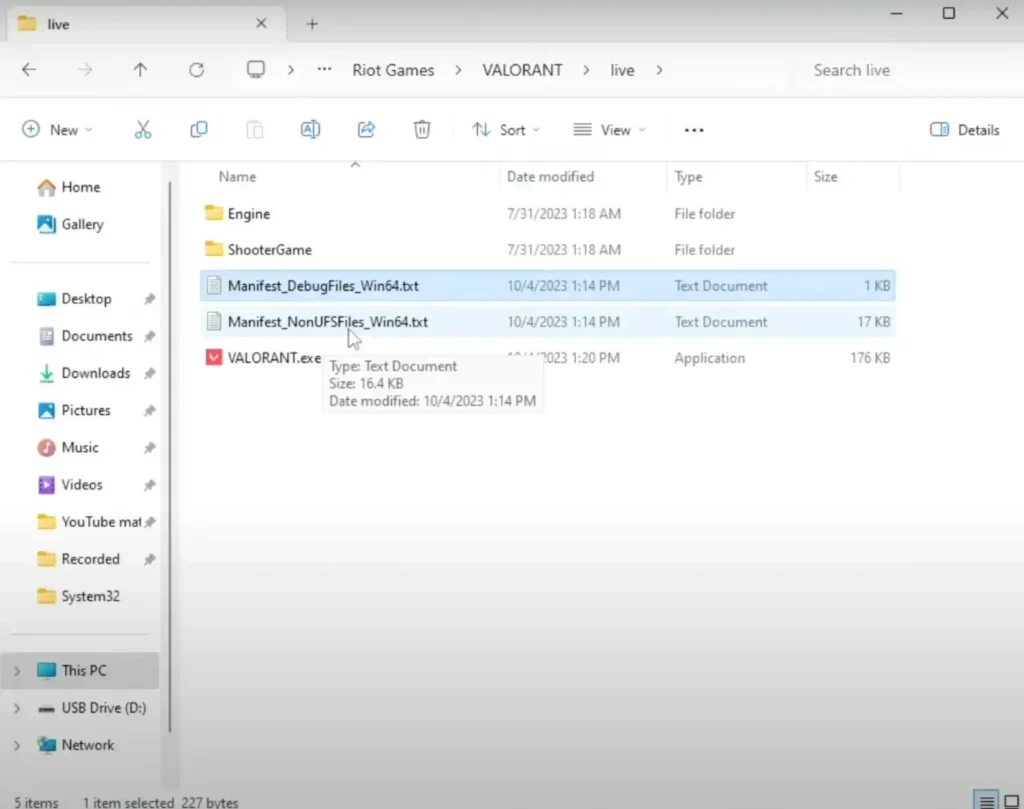
How to Play Welcome Home ARG in 2024?
FIX 4: Delete VGC files
Step 1: Click on Windows search -> type cmd( command prompt) in search panel -> Right click on command prompt and choose Run as administrator.
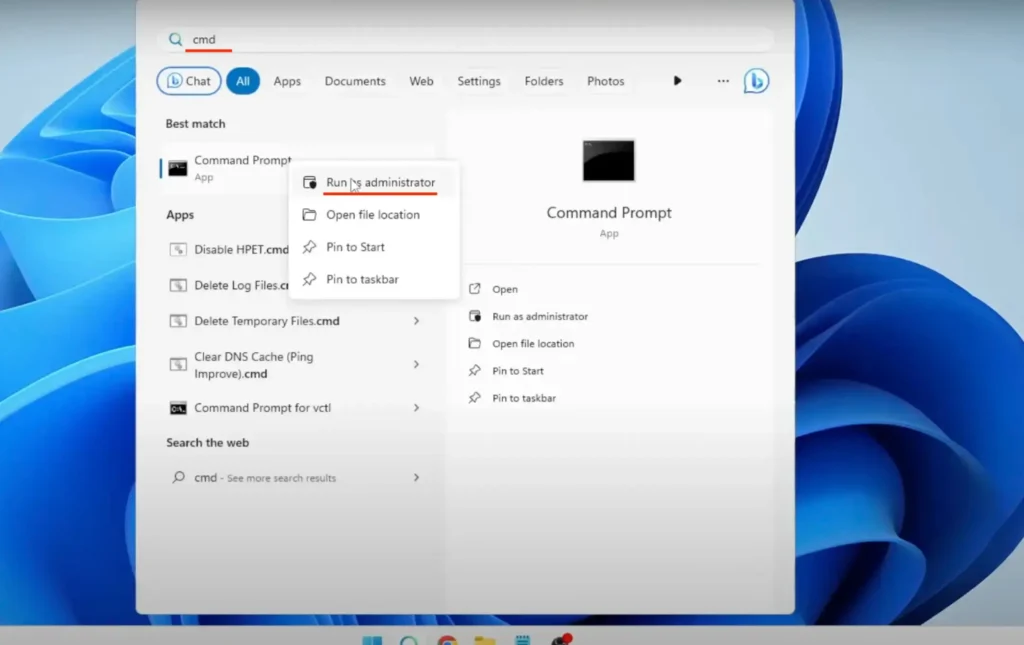
Step 2: Once the black window appears, type “sc delete vgc” and press Enter. Then type “sc delete vgk” and press Enter again. Finally, close the Command Prompt window.

Top 5 Mortal Kombat Female Characters Ranked! – 2024
FIX 5: Delete Riot Vanguard
Step 1: Click on Windows search -> type appwiz.cpl and press enter.
Step 2: Scroll down in the list of programs and search for Riot Vanguard. Right-click on it and press “Uninstall.”
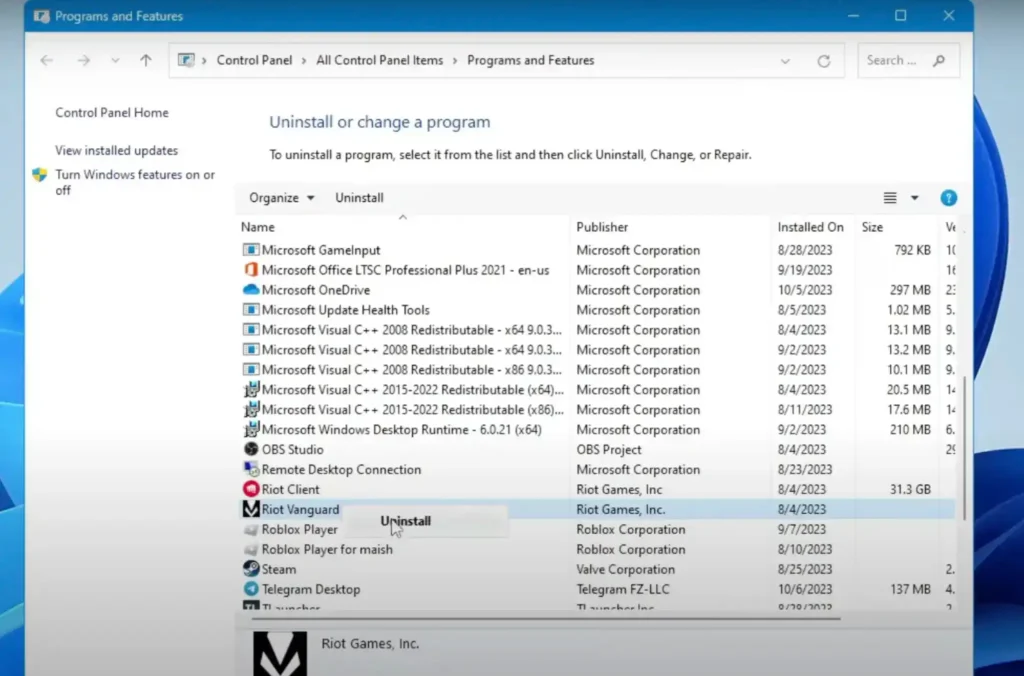
Once you’ve fixed the Valorant stuck on loading issue, it’s time to restart your PC and gear up for action!
FIX 6: Allow Riot and Valorant in Windows Firewall
Step 1: Open Windows search -> Type “allow an app to window firewall” and open the same.
Step 2: Click on Change setting -> Click on allow another app -> click on Browse option.
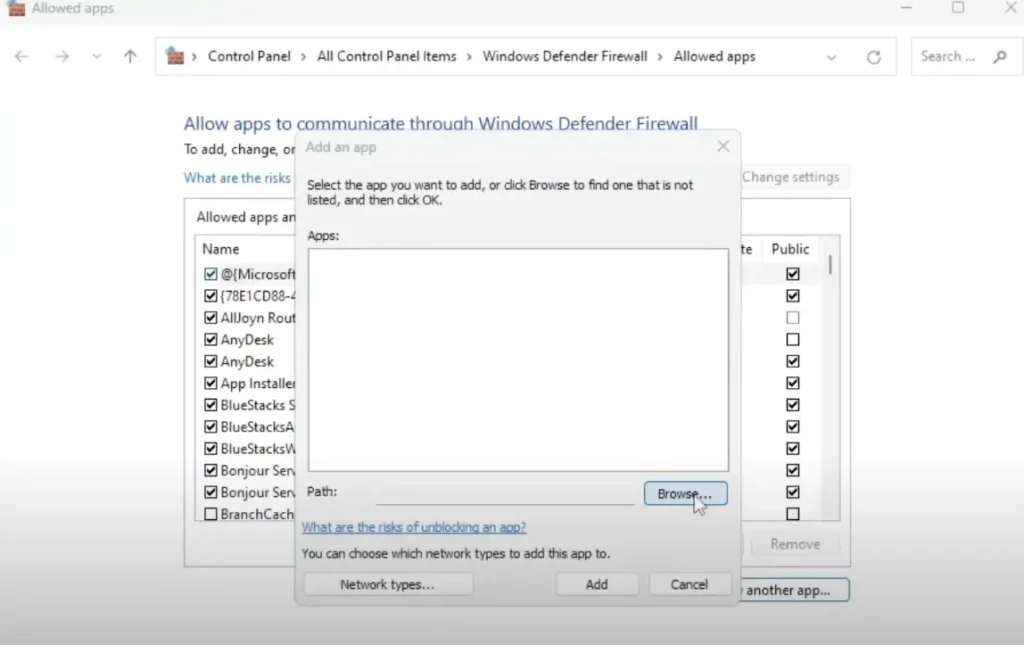
Step 3: Go to This PC -> Select Local disk C -> Search for Riot games and double click on it -> Open Valorant folder -> Open live folder -> Select Valorant.exe and click on open.
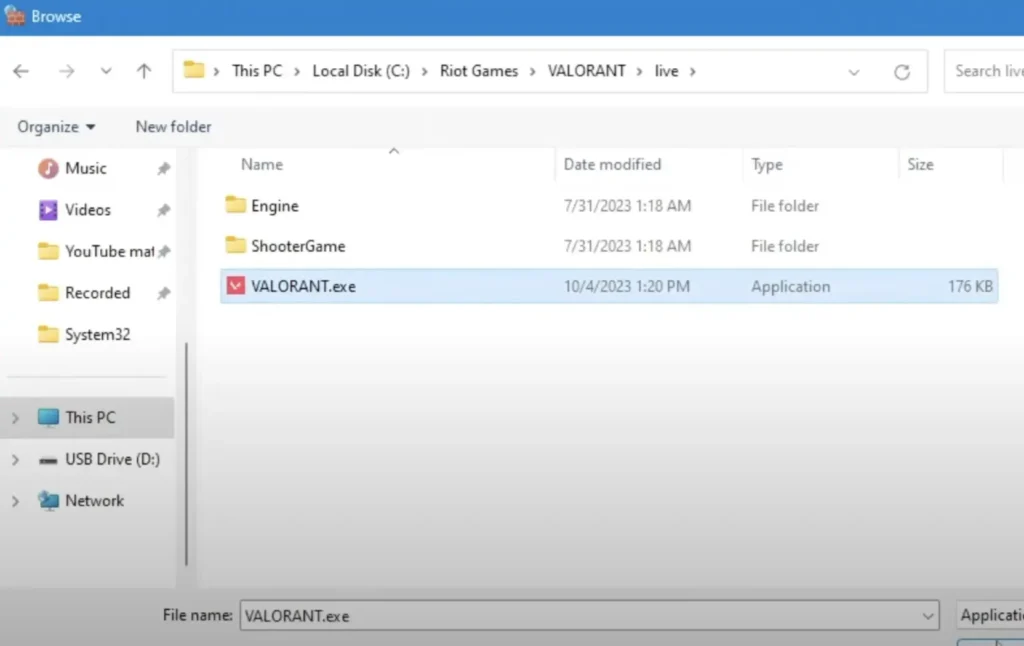
Step 4: Following that, it will be listed in the menu as shown in the picture below. And click on Add button. Make sure you selected private and public in BootstrapPackagedGame.
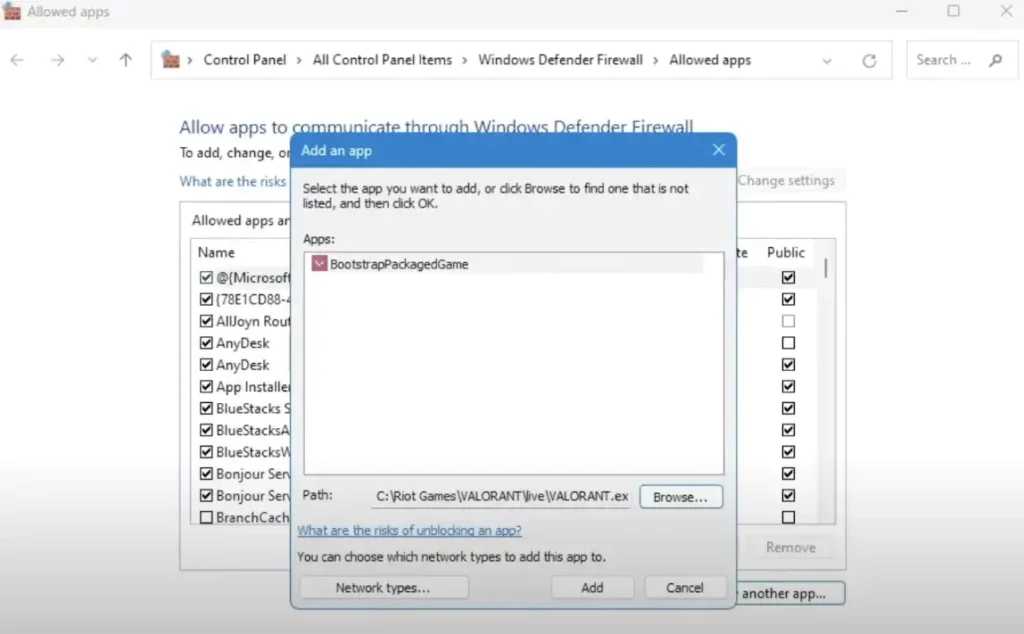
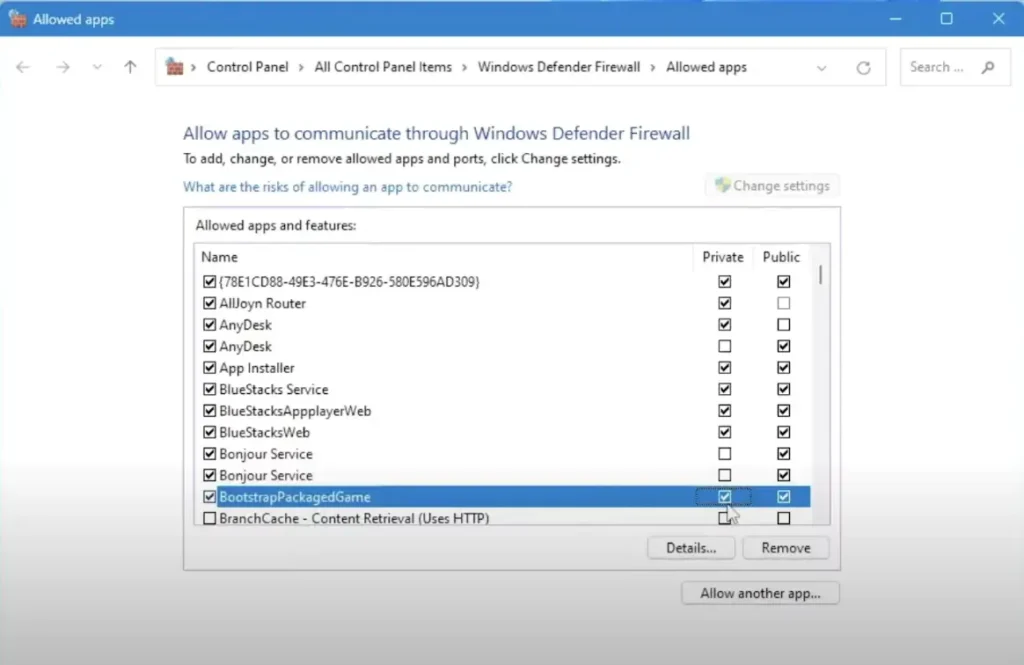
Step 5: Click on another app -> Once add an app window opens, Click on Browse (Check on Step 2 photo) -> Go to This PC again -> Select Local disk C -> Riot games -> Riot Client -> Select RiotGameServices.exe file -> Click on open -> Click on add (Follow step 3 & 4).
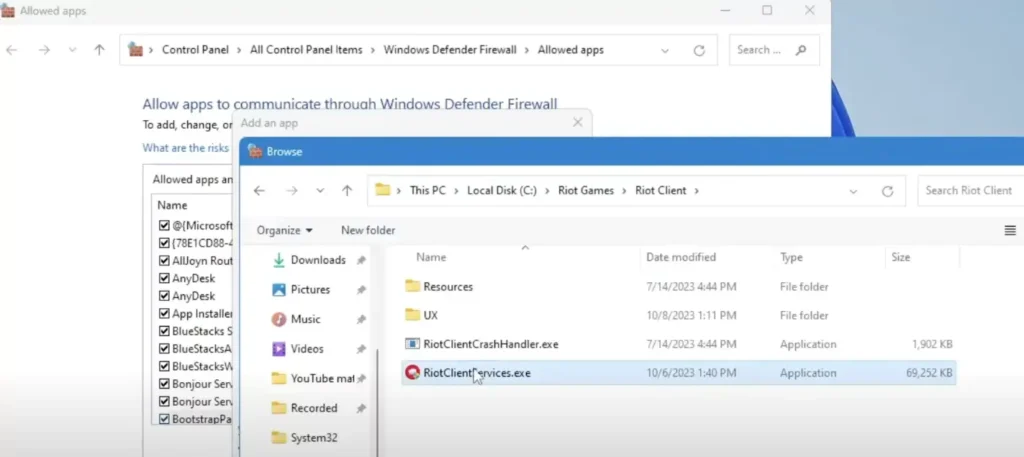
Step 6: Click on another app -> Once add an app window opens, Click on Browse (Check on Step 2 photo) -> Go to This PC again -> Select Local disk C -> Search for program files, double click on it ->Open on Riot Vanguard -> Select vgc.exe file -> Click on open and add.

Step 7: Make sure you check both private and public options are selected in Vanguard user-mode service -> Finally click on OK!
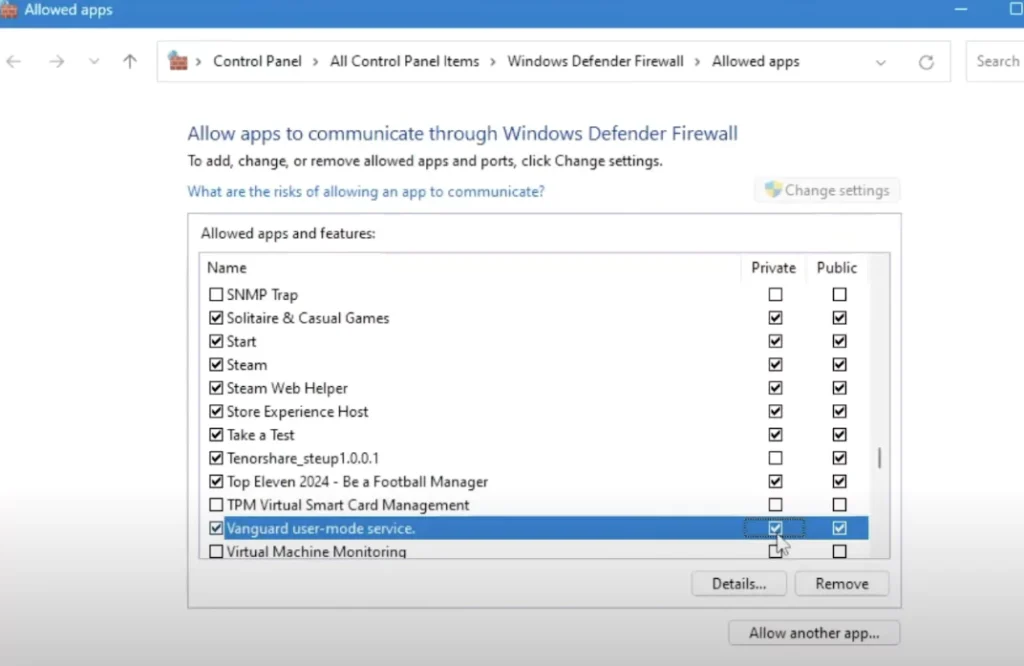
FIX 7. Run the Game as Administrator
Running Valorant as an administrator can sometimes help bypass certain permission-related issues that may be causing the game to get stuck on the loading screen.
Step 1: Right-click on the Valorant shortcut/icon and select properties.
Step 2: In Run section, from the drop down select Minimized.
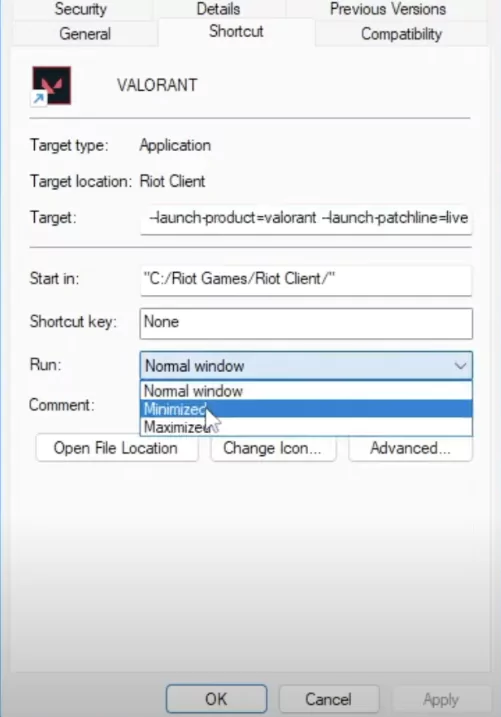
Step 3: In the same window, navigate to the “Compatibility” tab and Check Run this program as an administrator. If it’s already checked, you’re all set. If not, make sure to select it.
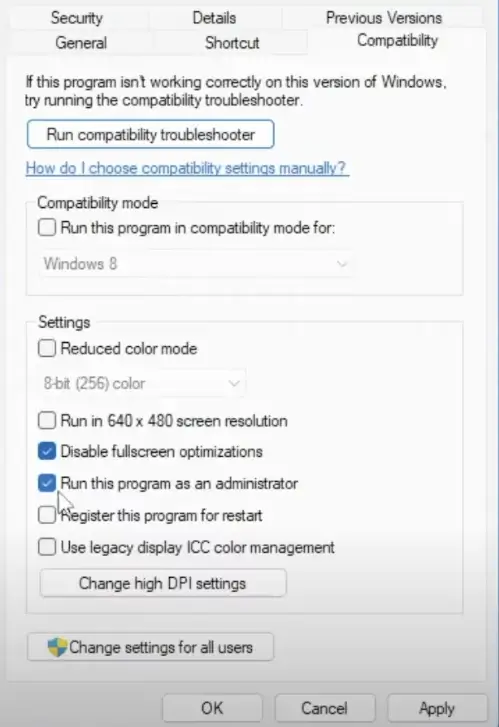
Step 4: Click on “Apply” and then “OK” to save the changes.
How to Spectate in Valorant [2024]
With these methods, players can swiftly overcome Valorant stuck on loading screen issues and dive back into the action without interruption.
FAQ
Why is my Val update stuck at 0?
Check Your Internet Connection
How much RAM does Val need?
4GB
Best method to fix Valorant stuck on loading screen problem ?
Delete the misconfigured Manifest Files.






