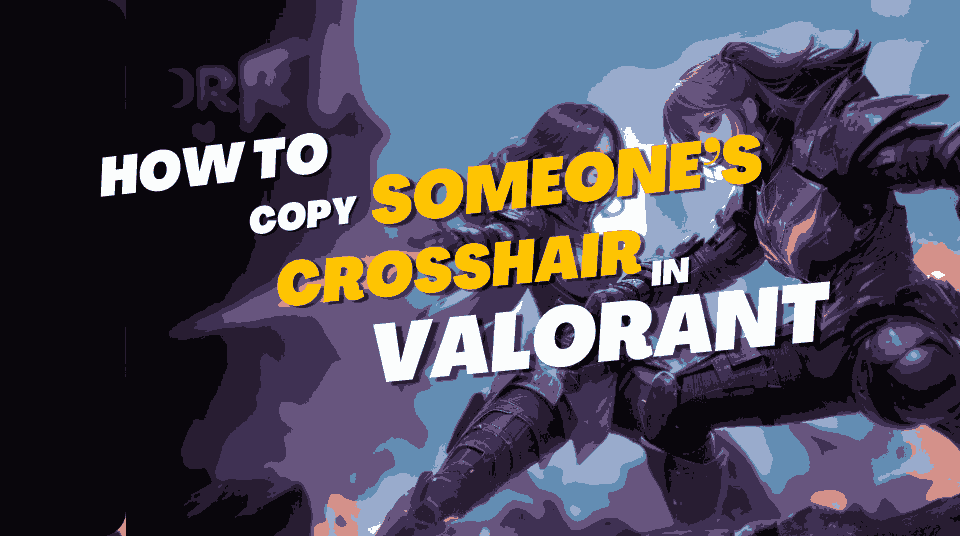There is no such way that you directly import Valorant settings to aim lab but you can adjust the settings similar to Valorant settings it offers multiple options that can be changed and used to improve your aiming and gameplay.
Key Takeaways to Import Valorant Settings to Aim Lab
Here’s a quick guide on using Aim Lab for better aiming in Valorant, covering sensitivity, crosshair, visual, game, graphics, and audio settings:
| Setting | Action |
|---|---|
| Sensitivity | Adjust in Aim Lab settings, matching Valorant sensitivity; no need for a converter. |
| Crosshair | Customize to match Valorant crosshair; adapt for better visibility based on background and target. |
| Visual Settings | Change background color, texture, and more for optimal focus; solid colors reduce background impact. |
| Game Settings | Ensure targets stand out; customize colors and hide the weapon for better concentration. |
| Graphics Settings | Optimize interactions by turning off unnecessary visual effects; focus on aim without distractions. |
| Audio Settings | Customize hit sounds; choose a non-disruptive sound or mute if preferred. |
How to Use Aim Lab for Better Aiming in Valorant?
Valorant players, looking to enhance their aiming skills, often turn to Aim Lab. This guide breaks down essential settings to optimize your training experience.


Sensitivity Settings
In Aim Lab, match your Valorant sensitivity effortlessly. Navigate to settings, controls, and switch the game profile to Valorant. Set the sensitivity you use in Valorant, and Aim Lab adjusts FOV automatically.
Crosshair Settings
Mirror your Valorant crosshair in Aim Lab for consistency. Tweak options for better visibility based on the background and target. Experiment with different styles to find what works best for you.
Visual Settings
Customize visual elements in Aim Lab. Adjust background colors, textures, and more in visual settings. Solid colors reduce background distractions, focusing your training.
Game Settings
Prevent targets from blending into the background. Choose preset or custom colors to enhance visibility. Hide the weapon during aiming to minimize distractions.
Graphics Settings
Optimize your interaction with targets by turning off unnecessary visual effects. Focus on aim by disabling irrelevant settings in the graphics tab.
Audio Settings
Personalize hit sounds in Aim Lab to your liking. Upload custom sound files or mute sounds if they become disruptive to your concentration.
How to Import Valorant Crosshair to Aim Lab?
To bring your Valorant crosshair to Aim Lab, capture a screenshot, remove the background, convert it to a PNG image, and import it using the custom create crosshair function in Aim Lab. Note that direct transfer of crosshair settings from Valorant to Aim Lab is not supported.
How to Copy Valorant Settings into Aim Lab?
While direct import isn’t available, you can adjust settings in Aim Lab to match Valorant. Follow these steps:
Graphics Option:
- Change display mode and resolution.
- Set the refresh rate to the game scale.
Controls Option:
- Switch the game profile to ‘Valorant.’
- Adjust sensitivity according to your game sense.
Crosshair Option:
- Experiment with different scales to create your crosshair.
Game Options:
- Modify camera and weapons settings if necessary.
Remember to save changes after adjusting each setting.
For more gaming insights and tips, visit GamersQuery.
Related Posts:
How to Copy Someone’s Crosshair Valorant?
What are the Best Valorant Agents for Beginners?
Valorant Episode 7 Start Time and Exciting Updates
How to Spectate in Valorant [2024]
You Can Play Valorant on Chromebook! Learn the Secret Now!”
How to Change Shotgun Crosshair in Valorant?
Does Valorant Tracker Really Lower FPS? – Game Performance Exposed